
Online Safety Courses
UCalgary General Safety Courses
Please complete by September 15.
General safety courses are required for all course-based and thesis-bases students. Access to these courses opens August 26.
Step 1: Have your UCalgary login credentials ready to go. To access the General Safety Courses, use your University of Calgary login credentials through the university portal.
Step 2: Open a web browser on your computer. Google Chrome is recommended for this platform.
Step 3: Go to the EHS page. All course links will be listed: http://www.ucalgary.ca/safety/courses
- Fire Safety
- WHMIS
- OH&S orientation
- Hazard Assessment
Step 4: Troubleshooting - if you encounter difficulties try the following steps:
- Clearing cache.
- Allowing pop-ups/turn off pop-up blockers.
- Switching browsers. Safari appears to present some issues; Chrome works best.
- Allowing flash (addresses “black screen” issues). At the top by the address bar, you will see the word ‘secure’. If you click on that, a menu should open up. Click ‘allow flash’.
If the above steps do not resolve this issue, please contact the Integrated Service Centre for technical assistance: https://www.ucalgary.ca/finance/isc
Trajectory Workshop Safety Course
Please complete by September 18.
Step 1: Open a browser on your computer. Google Chrome is receommneded.
Step 2: Go to https://ucalgary.trajectoryiq.com/
Step 3: Once you get to the page, click Create an Account to access the course. If you’ve previously used Trajectory, login using your existing account.
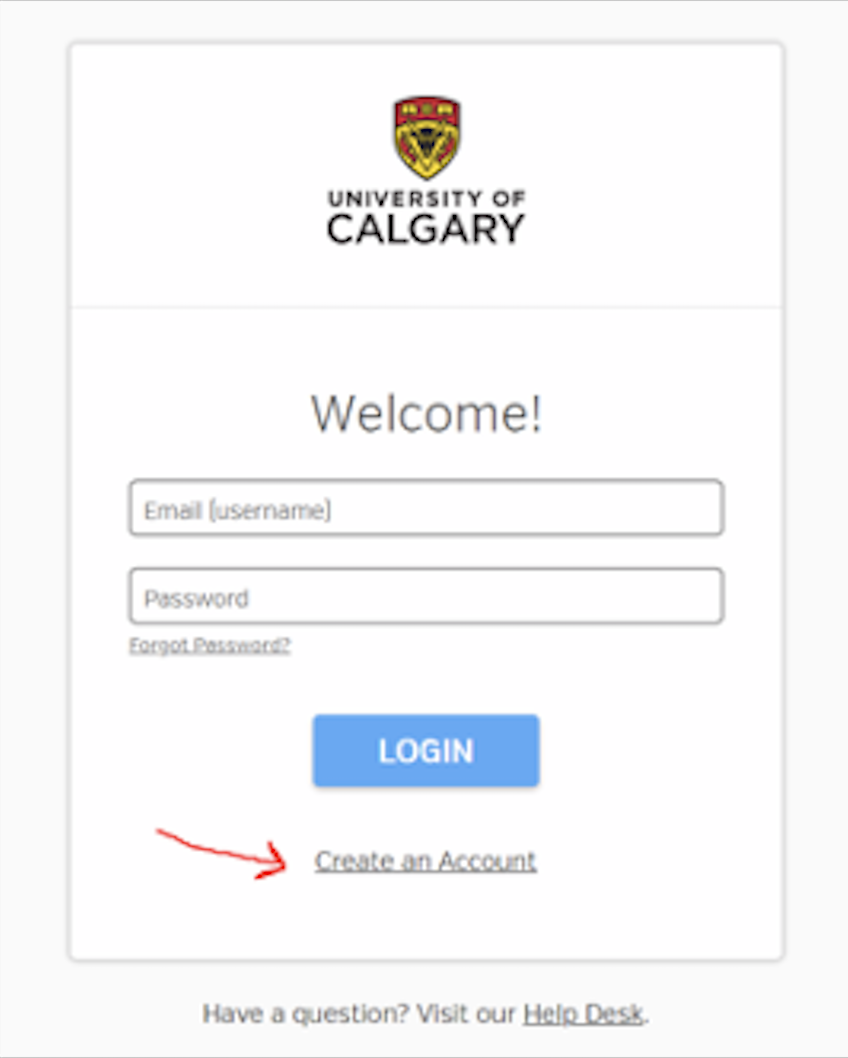
- NOTE – You cannot use your University of Calgary email account. You need to register with a personal email address for privacy compliance. This is just for the Trajectory account creation.
- Use the name filed to register at the University of Calgary. The files need to match what appears in your class lists.
- Once your account is created, you will be authenticated and you will see the course description.
- Launch the course by clicking on the thumbnail or on the Launch button.
- Please make sure your browser is up to date, accept all Cookies, and clear your cache. Also, make sure pop-up blockers are turned off.
Still having issues? Submit a help request to support@trajectoryiq.zendesk.com, or use the Help feature within the course once logged in.
